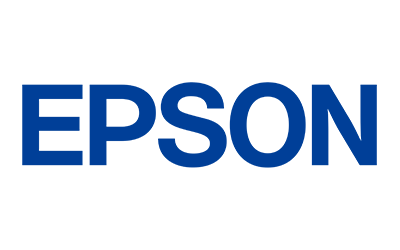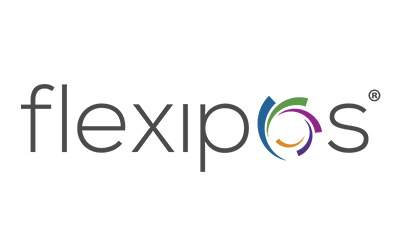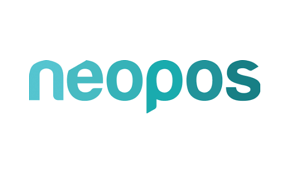Professional and friendly.
Finding solutions to your problems
NSW Office Technology
Your
Local Office Supplies Store in Taree
Featured Products
-
LG 31.5" FHD Curved Monitor
SKU LG32MR50CBBuy Now$356.00 $438.90 -
Avision Sheetfed Scanner
SKU AD230Buy Now$400.00 $880.00 -
OKI MC873DN Colour Multi-Function LED Printer
SKU MC873DNBuy Now$2 550.00 $3 050.00 -
ACER EXTENSA i3 & FREE Divoom Voombox Pro Speaker (While stocks last)
SKU ACNEX2155239P3Buy Now$1 048.99 $1 375.00 -
Acer Extensa EX215 & FREE Acer 27" Monitor (While stocks last)
SKU ACNEX21552782NBuy Now$1 299.00 $1 499.00 -
Refurbished Toshiba E-Studio 400AC A4 Photocopier
SKU ES400ACRBuy Now$1 800.00 $4 000.00
Finding Solutions to Your Problems
NSW Office Technology is your one-stop destination for office supplies and technology. Boasting decades of industry knowledge, we are well-equipped to cater to the needs of home offices, commercial establishments and government institutions.
Here you’ll find state-of-the-art
photocopiers,
laser and
multifunction printers and POS systems. We're also your go-to for consumables like
ink,
toner and
till rolls. Looking for
laptops,
desktops, or
monitors? We've got you covered.
Our team is committed to maintaining the spirit of local ownership and carry forward a legacy of exemplary service. Whether it's expert advice from our sales rep, support from our service coordinator or unparalleled technical solutions from our IT and electronic specialists, we ensure a superior customer experience.
When you choose NSW Office Technology, you can benefit from government rates, financing options and the assistance of our expert staff. Welcome to a world of office technology solutions—welcome to NSW Office Technology.
Based in
Taree, we welcome customers throughout
Forster,
Port Macquarie,
Kempsey,
Wauchope and surrounds.
Office Technology & Supplies
Experience high-quality, reliable copying with Toshiba photocopiers. Packed with advanced features, these machines are designed to enhance productivity and ensure smooth operations in your workspace.
Versatile and efficient, Epson printers offer superior print quality. With multifunctional capabilities such as scanning, copying and faxing, they're an all-in-one solution for your printing needs.
Experience fast, professional printing with Brother’s range of laser printers. Known for their precision and high-speed output, these machines can handle high-volume print tasks with ease.
Stay equipped with our range of office supplies. From fundamental staples like paper, pens and post-it notes to specialised equipment like binders, shredders and laminating machines, we have all your workplace essentials covered.
Don’t compromise on print quality. We offer premium ink supplies for a range of printer models. Our selection of cartridges promises vibrant colours, crisp text and long-lasting prints.
Sustain the functionality of your printer with our collection of premium toners. We provide high-quality, reliable toner cartridges that ensure clear, sharp and consistent prints with every page.
In today's fast-paced business world, smooth transactions are crucial. That’s why we supply EFTPOS and till rolls that promise clear, durable prints for accurate record-keeping.
Upgrade your tech with our range of Acer and Lenovo laptops. Combining sleek designs, robust performance and innovative features, these laptops are perfect for both work and play.
Enhance your visual experience with our range of monitors—featuring superior resolution, optimal screen sizes and advanced display technologies for a comfortable and productive viewing experience.
We supply Posiflex POS systems (with NeoPOS software) for retail and hospitality clients. Our team also provides ongoing support, including remote assistance, after installation.
Our Brands
Store
Site Links
Trading Hours
- Monday
- -
- Tuesday
- -
- Wednesday
- -
- Thursday
- -
- Friday
- -
- Saturday
- Closed
- Sunday
- Closed